How to set up your Nike+ FuelBand
The Nike+ FuelBand has been officially available for a while now, that is, if you can get your hands on one. If you haven't been fortunate enough to find one yet but plan to or you are receiving one soon, and want to know what the setup process is like, look no further.
(Credit: Screenshot by Jason Cipriani/CNET)
To begin the setup process for your Nike+ FuelBand, you will need to download and install the Nike+ Connect app on your computer. You can do so by visiting nikeplus.com/setup.
(Credit: Screenshot by Jason Cipriani/CNET)
After you have installed and launched the app, you will be prompted to connect your FuelBand to your computer. You can do so by either plugging it directly into your USB port, or using the USB cable and dock provided with your FuelBand. If a firmware update has been released for the band, you will be prompted to update before you can continue.
(Credit: Screenshot by Jason Cipriani/CNET)
Once your FuelBand is plugged in and updated, the Connect app will recognize it and your browser will launch, prompting you to enter your current weight and height, as well as on which wrist you'll be wearing the band. You will also be prompted to set your daily activity goal. Finally, you'll be asked to sign up for a Nike+ account, which is required to track your activity, goals, and progress.
Once you have done all the required paperwork, you'll have to sit patiently as the band finishes charging before you can use it. The Connect app will alert you once the band is charged and ready for use.
(Credit: Jason Cipriani/CNET)
Finally, you will need to set up the Nike+ FuelBand to sync with your iPhone, if you have one. The app uses your iPhone's Bluetooth to sync, so you'll have to pair the band with your device. Download and install the app from the App Store. Hold down the button on your FuelBand until you see the Bluetooth icon show up, then let go, then press the button again. The icon should start blinking, alerting you to the fact the FuelBand is now discoverable.
You can now pair the band with your iPhone the same way you would any other Bluetooth accessory. Once they're paired, launch the app again and sign in to your Nike+ account to finish the setup process.
If you don't have an iPhone, don't worry, the Connect app on your computer will take care of any syncing for you. Just plug the band into a USB port on your computer and it will take care of the rest.
That's all there is to it. You're now ready to track how active, or inactive, you are.
-Follow cnet-

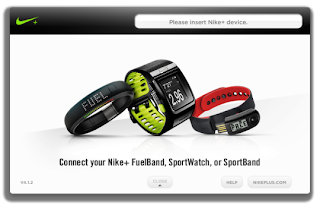







Comments
Post a Comment